Which Of The Following Is Not A Partition Type
arrobajuarez
Nov 16, 2025 · 10 min read
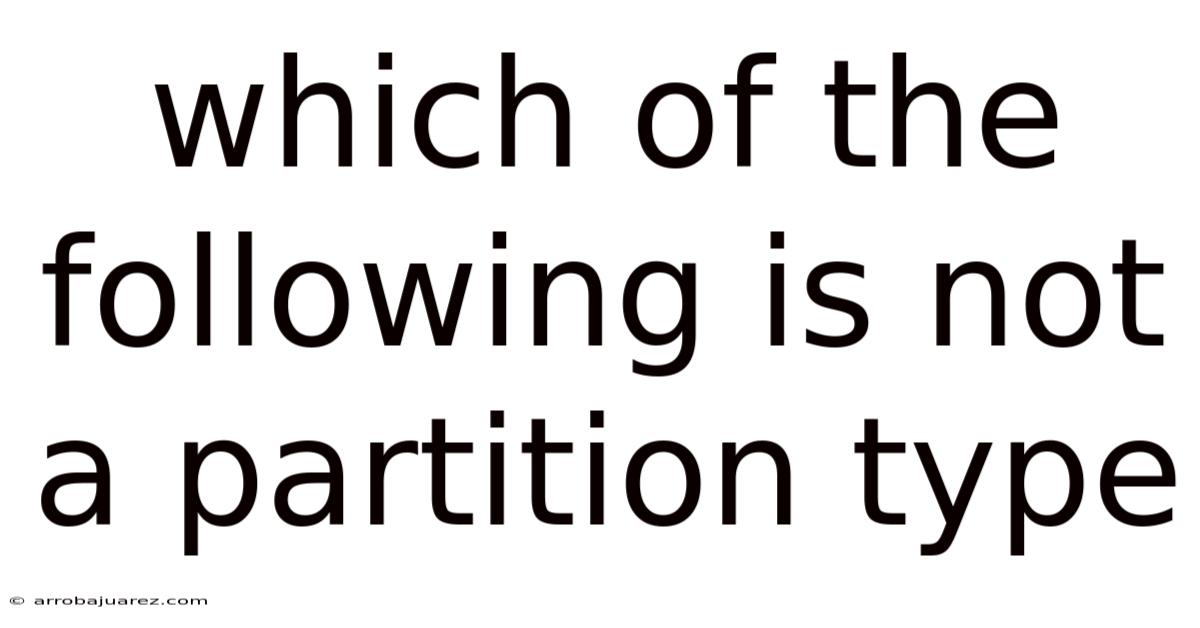
Table of Contents
Navigating the world of disk management and operating systems often requires understanding various partition types. These partitions act as containers for different operating systems, files, and data. Knowing which is not a partition type is crucial for anyone managing computer systems, whether you're an IT professional or a tech enthusiast.
Partition Types: A Comprehensive Overview
A partition type identifies the file system and usage of a particular partition on a storage device, such as a hard drive or SSD. This identification allows the operating system to correctly interpret and utilize the data stored within that partition. Let's explore the common and less common types to better understand them.
Primary Partitions
Primary partitions are perhaps the most fundamental. A hard drive using the traditional Master Boot Record (MBR) partitioning scheme can have up to four primary partitions. One of these primary partitions can be marked as the active partition, which the BIOS or UEFI firmware will attempt to boot from.
- Bootable OS Installation: Typically used for installing and booting operating systems.
- Limited Number: Limited to four primary partitions per MBR disk.
- Directly Accessible: Can be directly accessed by the operating system.
Extended Partitions
Extended partitions are a workaround to the four-primary-partition limitation of MBR disks. An extended partition acts as a container for logical partitions. Only one extended partition can exist on a single MBR disk.
- Container: Holds multiple logical partitions.
- Solves Limitation: Overcomes the four-partition limit of MBR.
- Not Directly Bootable: Cannot be directly booted from; instead, logical partitions within it can contain bootable OS installations.
Logical Partitions
Logical partitions reside within an extended partition. They function similarly to primary partitions, allowing you to organize files and install operating systems.
- Inside Extended Partition: Always contained within an extended partition.
- Flexible: Allows for more than four partitions on an MBR disk.
- Usable Storage: Functions as a usable storage space, just like a primary partition.
GUID Partition Table (GPT) Partitions
GPT is a more modern partitioning scheme that overcomes many limitations of MBR. GPT disks can support a vast number of partitions, theoretically up to 128 on many systems, without the need for extended or logical partitions. GPT is associated with UEFI (Unified Extensible Firmware Interface), which offers improved boot processes and security features compared to the older BIOS.
- Modern Standard: Part of the UEFI standard, offering significant improvements over MBR.
- High Partition Limit: Supports a large number of partitions.
- Data Redundancy: Includes redundant header and partition table copies for improved data integrity.
EFI System Partition (ESP)
The EFI System Partition (ESP) is a partition on a GPT disk that contains the boot loaders, drivers, and system utilities used by UEFI firmware. It's formatted with a FAT file system.
- UEFI Booting: Essential for booting systems using UEFI.
- Boot Files: Stores boot loaders, drivers, and other necessary files.
- FAT File System: Typically formatted with FAT32.
Recovery Partition
Recovery partitions are designed to restore the operating system to its factory state or a previous working condition. They contain system images and tools necessary for this recovery process.
- System Restoration: Used to restore the OS to a previous state.
- OEM or User-Defined: Created by the manufacturer (OEM) or by the user.
- Hidden: Often hidden to prevent accidental modification or deletion.
OEM Partition
OEM partitions are created by the computer manufacturer to store diagnostic tools, drivers, and other utilities specific to the hardware.
- Manufacturer-Specific: Contains tools and drivers provided by the computer manufacturer.
- Utility Storage: Stores utilities for hardware diagnostics and system maintenance.
- Usually Hidden: Typically hidden from the user to avoid accidental changes.
Swap Partition
A swap partition is used in Linux and other Unix-like operating systems as an extension of RAM. When physical memory is full, the system can move inactive pages of memory to the swap partition to free up RAM.
- Virtual Memory: Used as virtual memory to extend the available RAM.
- Performance Aid: Helps prevent system crashes when physical memory is exhausted.
- Linux/Unix Systems: Commonly used in Linux and other Unix-like systems.
Identifying What Is Not a Partition Type
Now that we've explored common partition types, let's identify what might not be considered a partition type. It's essential to differentiate between actual partition types and related concepts or terms that might seem similar.
File Systems
File systems like FAT32, NTFS, exFAT, ext4, and HFS+ are not partition types. Instead, they are the formats applied within a partition to organize and store files. A partition is a container, while the file system is the structure within that container.
- FAT32: Older file system, commonly used for removable media.
- NTFS: Modern file system used by Windows, offering features like security permissions and journaling.
- exFAT: Designed for flash storage, allowing larger files than FAT32.
- ext4: Default file system for many Linux distributions, known for its performance and reliability.
- HFS+: File system used by macOS before APFS.
Volume
A volume is a logical storage unit that may or may not correspond directly to a physical partition. For example, a volume can span multiple partitions (as in the case of spanned or striped volumes) or be a dynamically allocated space within a storage pool. While related, a volume is not a partition type itself. It is a way of organizing and managing storage space.
- Logical Storage: Represents a logical storage unit.
- Can Span Partitions: Can extend across multiple physical partitions.
- Dynamic Allocation: Can be dynamically allocated within a storage pool.
Disk
A disk refers to the entire physical storage device, such as a hard drive (HDD) or solid-state drive (SSD). While a disk contains partitions, it is not a partition type itself.
- Physical Device: Refers to the entire physical storage device.
- Contains Partitions: Holds multiple partitions.
- Not a Type: Not a specific type of partition but the physical medium on which partitions reside.
Folder
A folder (or directory) is a way to organize files within a file system. It is a logical construct and not a physical division of the storage device like a partition.
- Logical Organization: Used to organize files within a file system.
- Not a Physical Division: Does not represent a physical division of the storage device.
- Within a File System: Exists within a file system inside a partition.
Driver
A driver is software that allows the operating system to communicate with hardware devices. It is not a partition type but rather a piece of software that enables the OS to interact with the storage device and its partitions.
- Software Interface: Enables communication between the OS and hardware.
- Not a Storage Division: Does not define how storage is divided or organized.
- Enables Partition Access: Facilitates access to partitions by the OS.
Practical Examples and Scenarios
To further illustrate, consider some practical examples:
- Dual-Booting Windows and Linux: In a dual-boot setup, you might have a primary partition for Windows (formatted with NTFS) and another primary or logical partition for Linux (formatted with ext4). You might also have a swap partition for Linux. Here, NTFS and ext4 are file systems, not partition types themselves.
- Creating a Recovery Drive: When creating a recovery drive in Windows, a recovery partition is created on the USB drive. This partition contains the necessary files to restore the system. The recovery partition itself is the partition type, while the file system within it (usually FAT32) organizes the files.
- Using a GPT Disk: On a GPT disk, you might have an EFI System Partition (ESP) for UEFI booting, along with multiple primary partitions for different operating systems or data storage. The ESP is a specific partition type essential for UEFI-based systems.
Understanding the Underlying Technology
To deeply understand partition types, it's helpful to grasp some of the underlying technology.
Master Boot Record (MBR)
The Master Boot Record (MBR) is a small section at the beginning of a hard drive that contains the boot loader and the partition table. The partition table in the MBR defines the partitions on the disk, including their types, sizes, and locations. MBR has several limitations:
- Limited to 4 Primary Partitions: Or 3 primary and 1 extended.
- Maximum Disk Size: Supports disks up to 2TB in size.
- Legacy System: An older standard, gradually being replaced by GPT.
GUID Partition Table (GPT)
The GUID Partition Table (GPT) is a more advanced partitioning scheme that addresses the limitations of MBR. GPT is part of the UEFI standard and offers several advantages:
- Large Disk Support: Supports disks larger than 2TB.
- More Partitions: Allows for a large number of partitions (typically 128).
- Data Redundancy: Provides redundant copies of the partition table for improved reliability.
Partitioning Tools
Various tools are available for creating, modifying, and managing partitions. These tools can help you identify partition types and manipulate them as needed:
- Disk Management (Windows): A built-in Windows utility for managing disks and partitions.
- Disk Utility (macOS): The macOS equivalent of Disk Management.
- GParted (Linux): A popular open-source partition editor for Linux.
- Command-Line Tools: Tools like
diskpart(Windows) andfdisk(Linux) offer more advanced partition management capabilities.
Common Misconceptions
It's easy to confuse partition types with related concepts. Here are some common misconceptions:
- Confusing File Systems with Partition Types: As mentioned earlier, file systems (NTFS, FAT32, ext4) are often mistaken for partition types. Remember that the file system is the format applied within a partition.
- Equating Volumes with Partitions: While a volume often corresponds to a partition, it can also span multiple partitions or be a dynamically allocated space, making it a logical rather than a physical division.
- Thinking Disks Are Partition Types: A disk is the physical storage device, not a specific partition type.
Frequently Asked Questions (FAQ)
What is the difference between a primary and a logical partition?
A primary partition is a fundamental partition type on MBR disks, with a limit of four per disk. A logical partition resides within an extended partition and allows you to overcome the four-partition limit.
Can I convert a primary partition to a logical partition?
Yes, you can convert a primary partition to a logical partition using partitioning tools like GParted or Disk Management. However, it's essential to back up your data before making such changes.
What is the purpose of the EFI System Partition (ESP)?
The EFI System Partition (ESP) is essential for booting systems using UEFI firmware. It contains the boot loaders, drivers, and system utilities necessary for the boot process.
How many partitions can I have on a GPT disk?
GPT disks can theoretically support a vast number of partitions, often up to 128 on many systems.
Is it safe to delete a recovery partition?
Deleting a recovery partition can free up disk space but is generally not recommended. If you need to restore your system to its factory state, you will need the recovery partition or a separate recovery image.
What file system should I use for a USB drive?
For maximum compatibility, FAT32 is a good choice for USB drives, as it is supported by most operating systems. However, it has a 4GB file size limit. If you need to store larger files, exFAT is a better option.
Can I have both MBR and GPT disks on the same computer?
Yes, you can have both MBR and GPT disks on the same computer. However, the boot disk typically needs to match the firmware type (BIOS for MBR, UEFI for GPT).
How do I identify the partition type on my system?
You can use disk management tools like Disk Management (Windows), Disk Utility (macOS), or GParted (Linux) to view the partition types on your system. Command-line tools like diskpart (Windows) and fdisk (Linux) can also provide this information.
Conclusion
Understanding partition types is essential for effectively managing storage devices and operating systems. While primary, extended, logical, GPT, ESP, recovery, OEM, and swap partitions are all valid partition types with distinct roles, it's crucial to differentiate them from related concepts like file systems, volumes, disks, folders, and drivers. Recognizing what is not a partition type helps avoid confusion and ensures you can manage your storage effectively. By grasping these fundamentals, you can confidently navigate disk management tasks and optimize your system's performance.
Latest Posts
Latest Posts
-
Identify The Highlighted Structure Upper Limb
Nov 16, 2025
-
What Clause Protects Mandated Reporters From Legal Action
Nov 16, 2025
-
For A Process At Constant Pressure
Nov 16, 2025
-
Drag The Labels To Their Appropriate Locations On The Diagram
Nov 16, 2025
-
What Statement Regarding Ethical Climates Is True
Nov 16, 2025
Related Post
Thank you for visiting our website which covers about Which Of The Following Is Not A Partition Type . We hope the information provided has been useful to you. Feel free to contact us if you have any questions or need further assistance. See you next time and don't miss to bookmark.