Which Of The Following Statements Is True About The Clipboard
arrobajuarez
Nov 02, 2025 · 12 min read
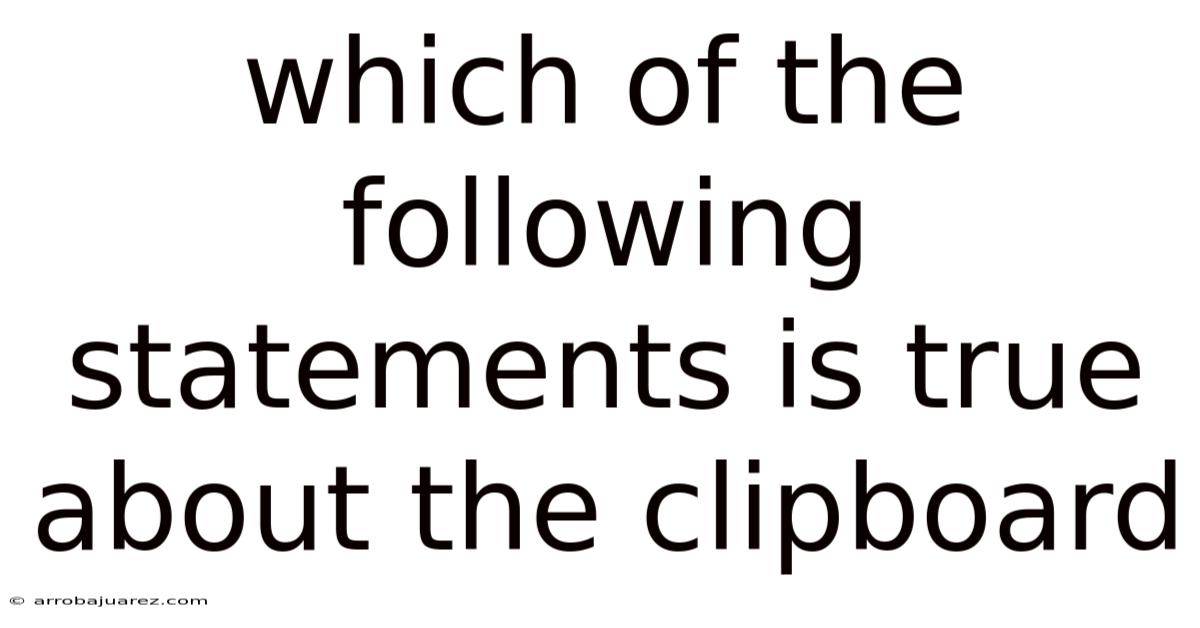
Table of Contents
The clipboard, a seemingly simple feature found in virtually every operating system, plays a pivotal role in how we interact with digital content. It acts as a temporary storage area, allowing us to copy, cut, and paste information between applications, documents, and even different devices. Understanding the clipboard's functionality, limitations, and nuances is crucial for anyone who wants to navigate the digital world efficiently.
What Exactly is the Clipboard?
At its core, the clipboard is a software facility, not a physical object, that enables the short-term storage of data for transfer between documents or applications. Think of it as a virtual buffer, a temporary holding place for information you wish to move or duplicate. When you "copy" or "cut" something, you're essentially placing it onto the clipboard. When you "paste," you're retrieving that data from the clipboard and inserting it into your desired location.
This seemingly basic function is fundamental to modern computing. Imagine trying to write a report without being able to copy and paste information from different sources, or designing a presentation without the ability to easily incorporate images and text from other programs. The clipboard streamlines these tasks, making them faster and more efficient.
Key Statements About the Clipboard: Unpacking the Truth
To truly understand the clipboard, let's address some common statements and evaluate their accuracy:
Statement 1: The clipboard can only hold one item at a time.
This statement is partially true but increasingly outdated. Traditionally, the clipboard could only store the most recently copied or cut item. When you copied something new, it would overwrite the previous content. However, modern operating systems and third-party applications are evolving beyond this limitation.
- Windows: Windows 10 and 11 include a "Clipboard History" feature that allows you to access a history of items you've copied, not just the most recent one. You can enable this feature in Settings > System > Clipboard. Once enabled, pressing
Windows Key + Vwill bring up the Clipboard History panel, allowing you to select and paste from multiple recent entries. - macOS: macOS offers a similar feature, albeit less explicitly named. Using copy and paste managers, often available as third-party utilities, users can extend the functionality of the clipboard to save multiple items.
- Third-party Clipboard Managers: Numerous third-party applications, available for both Windows and macOS, provide advanced clipboard management capabilities. These tools can store a vast history of copied items, organize them into categories, and even sync them across multiple devices.
Therefore, while the basic clipboard functionality might be limited to a single item, the extended capabilities offered by operating systems and third-party tools allow for the storage and retrieval of multiple items.
Statement 2: The clipboard only stores text.
This statement is false. The clipboard is much more versatile than simply storing text. It can handle a wide range of data formats, including:
- Text: Plain text, formatted text (with styles like bold, italics, font size, etc.)
- Images: Bitmap images, vector graphics
- Audio: Audio clips
- Video: Video clips
- Files: In some cases, the clipboard can even store entire files or references to files.
- HTML: Web page code snippets.
- Rich Text Format (RTF): A document format that preserves text formatting.
The specific data formats supported by the clipboard depend on the operating system and the applications involved. When you copy something, the application typically places it on the clipboard in multiple formats. When you paste, the receiving application chooses the format that best suits its needs.
For example, if you copy an image from a web browser, it might be stored on the clipboard as a bitmap image, a PNG image, and a URL pointing to the image source. When you paste it into a word processor, the word processor might choose to use the bitmap image format.
Statement 3: The clipboard is application-specific.
This statement is false. The clipboard is a system-wide resource, meaning that it's accessible to all applications running on your computer. This is what allows you to copy data from one application and paste it into another.
The operating system manages the clipboard and provides APIs (Application Programming Interfaces) that applications can use to interact with it. When you copy something, the application calls the appropriate API to place the data on the clipboard. When you paste, the application calls another API to retrieve the data from the clipboard.
Statement 4: The clipboard is persistent; it retains data even after the computer is turned off.
This statement is false. The clipboard is a volatile memory space. This means that its contents are stored in RAM (Random Access Memory), which requires power to maintain its data. When you shut down your computer, the RAM is cleared, and the clipboard's contents are lost.
Therefore, if you need to save something permanently, you must paste it into a file or document before turning off your computer. Clipboard history features, if enabled, might save data across sessions, but this is typically stored on the hard drive, not the clipboard itself.
Statement 5: The clipboard can be a security risk.
This statement is true. The clipboard can pose security risks if not used carefully. Sensitive information, such as passwords, credit card numbers, or confidential documents, can inadvertently end up on the clipboard. If someone gains access to your computer or uses a keylogger, they could potentially retrieve this information from the clipboard.
Here are some potential security concerns related to the clipboard:
- Malware: Some malware can monitor the clipboard for sensitive data and steal it.
- Shared Computers: If you use a shared computer, other users might be able to access the contents of the clipboard.
- Remote Access: If your computer is remotely accessed, someone could potentially view the contents of the clipboard.
- Clipboard History: While convenient, clipboard history features can also increase the risk of sensitive information being exposed.
To mitigate these risks, it's essential to:
- Avoid copying and pasting sensitive information. Type it manually whenever possible.
- Clear the clipboard regularly, especially after copying sensitive data. Some clipboard managers offer an option to automatically clear the clipboard after a certain period.
- Be cautious about using clipboard history features on shared computers or when accessing your computer remotely.
- Use a strong password to protect your computer from unauthorized access.
- Keep your antivirus software up to date to protect against malware that could steal clipboard data.
Statement 6: The clipboard functionality is the same across all operating systems.
This statement is false. While the basic concept of copying, cutting, and pasting remains the same, the specific features and implementation of the clipboard can vary significantly between operating systems.
- Windows: Offers a basic clipboard with the option of enabling clipboard history.
- macOS: Provides a more streamlined experience but relies heavily on third-party applications for advanced clipboard management.
- Linux: Clipboard functionality often depends on the desktop environment (e.g., GNOME, KDE). Some environments offer built-in clipboard managers, while others require you to install them separately.
- Mobile Operating Systems (iOS and Android): These systems have clipboards, but they are often more limited in functionality compared to desktop operating systems. They may not support as many data formats, and clipboard history features are less common.
Therefore, it's important to be aware of the specific clipboard features and limitations of the operating system you are using.
Statement 7: The clipboard can be used to transfer data between virtual machines and the host operating system.
This statement is often true, but it depends on the virtualization software. Most modern virtualization platforms (e.g., VMware, VirtualBox, Hyper-V) offer a feature called "shared clipboard" or "guest additions" that allows you to copy and paste data between the virtual machine and the host operating system.
However, this feature may need to be explicitly enabled in the virtualization software settings. Additionally, the data formats supported by the shared clipboard might be limited. In some cases, you may only be able to transfer text between the virtual machine and the host operating system.
If the shared clipboard is not working, you can try the following troubleshooting steps:
- Make sure the shared clipboard feature is enabled in the virtualization software settings.
- Install or update the "guest additions" in the virtual machine. These are special software components that enhance the integration between the virtual machine and the host operating system.
- Restart the virtual machine and the host operating system.
- Check the virtualization software documentation for specific troubleshooting steps.
Statement 8: The clipboard is always the most efficient way to transfer data.
This statement is false. While the clipboard is convenient for many tasks, it's not always the most efficient or appropriate method for transferring data. In some cases, other methods might be faster, more reliable, or more secure.
Here are some alternative methods for transferring data:
- Drag and Drop: For moving files or folders between locations, drag and drop can be faster than copying and pasting.
- File Transfer Protocols (FTP, SFTP): For transferring large files over a network, FTP or SFTP is often more efficient than using the clipboard.
- Cloud Storage (Dropbox, Google Drive, OneDrive): For sharing files with others or accessing them from multiple devices, cloud storage is a convenient option.
- Email: For sending documents or other files to someone else, email is a common method.
- Network Shares: For sharing files within a local network, network shares can be a good option.
The best method for transferring data depends on the specific situation, including the size of the data, the destination location, the security requirements, and the available resources.
Statement 9: The clipboard can be used to bypass security restrictions.
This statement is potentially true, but often prevented by security measures. In some cases, the clipboard can be used to circumvent security restrictions, such as preventing users from copying sensitive data from a secure application.
For example, a website might disable the right-click menu to prevent users from copying text or images. However, a user could potentially bypass this restriction by using the keyboard shortcut Ctrl+C (or Cmd+C on macOS) to copy the data to the clipboard.
However, many modern applications and operating systems have implemented security measures to prevent this type of circumvention. For example, some applications might disable the clipboard entirely or prevent certain types of data from being copied to the clipboard. Additionally, some web browsers have implemented security policies that restrict the ability of websites to access the clipboard.
Therefore, while the clipboard can potentially be used to bypass security restrictions, it's not always possible, and it's becoming increasingly difficult due to the implementation of security measures.
Statement 10: The clipboard is an outdated technology.
This statement is false. While the clipboard has been around for a long time, it remains a fundamental and essential tool for modern computing. Despite the emergence of new technologies and methods for transferring data, the clipboard continues to be widely used and relied upon by millions of people every day.
The clipboard has evolved over time to meet the changing needs of users. The addition of clipboard history features, support for multiple data formats, and integration with cloud services have made it even more versatile and useful.
Furthermore, the clipboard is likely to remain an important part of the computing landscape for the foreseeable future. Its simplicity, ease of use, and ubiquity make it an indispensable tool for anyone who works with digital content.
The Science Behind the Clipboard: A Deeper Dive
From a technical perspective, the clipboard's operation involves intricate interactions between the operating system and applications. When data is copied or cut, the source application communicates with the OS, which then allocates memory to store the data in one or more formats. This data is then made available to any other application that requests it via the "paste" operation.
The format negotiation process is particularly interesting. When an application pastes data, it doesn't blindly accept whatever's on the clipboard. Instead, it queries the clipboard to see what formats are available and chooses the one that best suits its capabilities. This allows for a seamless transfer of information, even between applications that were not designed to directly communicate with each other.
Best Practices for Clipboard Usage
To maximize the utility and minimize the risks associated with the clipboard, consider these best practices:
- Be mindful of sensitive information: Avoid copying sensitive data like passwords or financial details to the clipboard.
- Clear the clipboard regularly: Especially after handling sensitive data, clear the clipboard to prevent accidental exposure.
- Use clipboard managers with caution: While convenient, clipboard managers can also increase security risks. Choose reputable applications and configure them carefully.
- Explore alternative data transfer methods: For large files or sensitive information, consider using more secure and efficient methods like encrypted file transfer or secure cloud storage.
- Keep your system secure: Protect your computer from malware and unauthorized access to minimize the risk of clipboard data theft.
The Future of the Clipboard
The clipboard, while seemingly basic, continues to evolve alongside technology. We can anticipate further advancements in:
- Cross-device clipboard synchronization: Seamlessly copy and paste between your phone, tablet, and computer.
- AI-powered clipboard management: Intelligent suggestions for pasting based on context and usage patterns.
- Enhanced security features: More robust protection against clipboard data theft and misuse.
Conclusion
In conclusion, the clipboard is a powerful and versatile tool that plays a crucial role in modern computing. While some statements about the clipboard might be partially true or outdated, it's essential to understand its capabilities, limitations, and potential security risks. By using the clipboard wisely and following best practices, you can maximize its utility and minimize the risks associated with it. Embrace the clipboard as a fundamental tool in your digital toolkit, but always be mindful of its nuances and potential vulnerabilities. Its future promises even more seamless and intelligent data transfer capabilities, solidifying its place as an indispensable component of our digital lives.
Latest Posts
Related Post
Thank you for visiting our website which covers about Which Of The Following Statements Is True About The Clipboard . We hope the information provided has been useful to you. Feel free to contact us if you have any questions or need further assistance. See you next time and don't miss to bookmark.