Which Shortcut Can You Use To Rename A Worksheet
arrobajuarez
Nov 07, 2025 · 10 min read
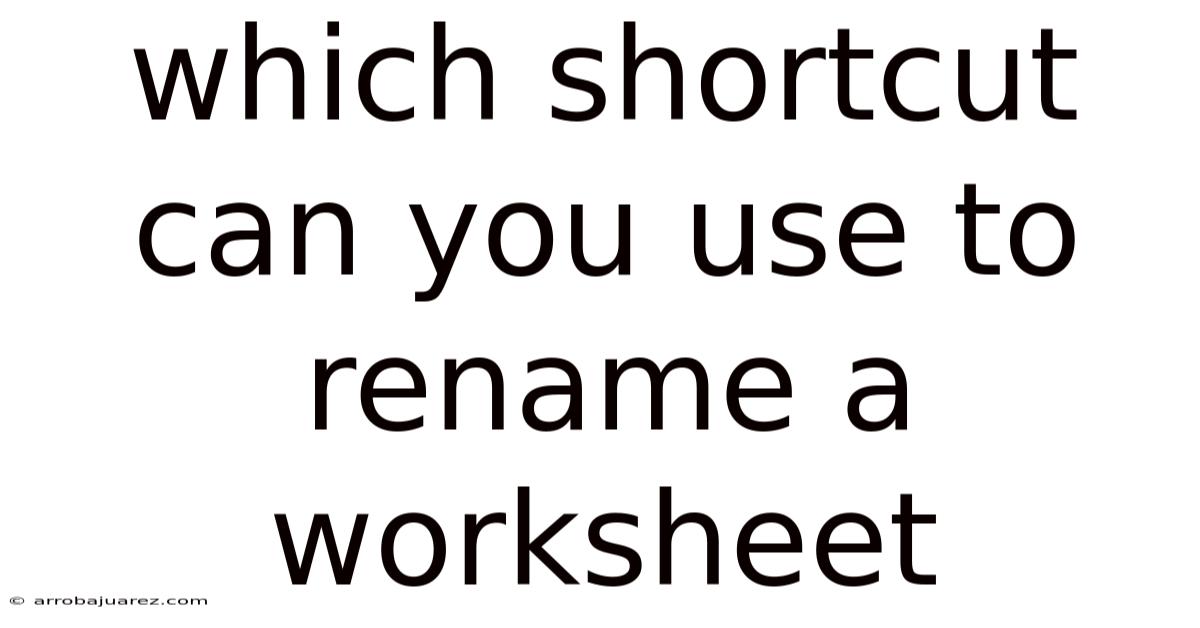
Table of Contents
Renaming a worksheet in a spreadsheet program like Microsoft Excel or Google Sheets is a common task, whether you're organizing financial data, managing project timelines, or tracking sales figures. Knowing the right keyboard shortcut can significantly speed up this process and boost your overall productivity. Let's explore the various shortcuts available to rename a worksheet, along with tips and best practices to streamline your workflow.
Understanding the Importance of Efficient Worksheet Renaming
Before diving into the specific shortcuts, it's crucial to understand why efficient worksheet renaming matters. Descriptive and well-organized worksheet names help in several ways:
- Improved Navigation: Clear names allow you to quickly locate the specific data you need within a workbook containing multiple sheets.
- Reduced Errors: When worksheets are easily identifiable, you're less likely to accidentally work in the wrong sheet, reducing the risk of errors.
- Enhanced Collaboration: Descriptive names make it easier for colleagues to understand the purpose of each worksheet, improving collaboration and communication.
- Simplified Automation: When working with macros or scripts, consistent and predictable worksheet names make automation tasks more straightforward and reliable.
Therefore, mastering the art of efficient worksheet renaming is a valuable skill for anyone who regularly uses spreadsheet software.
Keyboard Shortcuts for Renaming Worksheets in Microsoft Excel
Microsoft Excel offers several keyboard shortcuts for renaming worksheets, catering to different user preferences and operating systems. Here's a breakdown of the most common and effective methods:
1. The "Format" Menu Shortcut (Alt + H, O, R)
This shortcut utilizes the Excel ribbon's "Format" menu, providing a consistent way to access the rename function.
- Press Alt + H: This activates the "Home" tab on the ribbon.
- Press O: This selects the "Format" option within the "Cells" group.
- Press R: This chooses the "Rename Sheet" option from the dropdown menu.
This sequence opens the worksheet name for editing, allowing you to type in the new name. Once you're done, press Enter to save the changes. This shortcut is reliable and works across different versions of Excel.
2. The Context Menu Shortcut (Shift + F10, then R)
This method uses the context menu (right-click menu) to access the rename function.
- Select the worksheet you want to rename by clicking on its tab at the bottom of the Excel window.
- Press Shift + F10: This opens the context menu for the selected worksheet tab. On some keyboards, you might need to press the Fn key along with Shift and F10.
- Press R: This selects the "Rename" option in the context menu.
This will immediately highlight the worksheet name, allowing you to type in the new name. Press Enter to confirm the change. This shortcut is generally quick and intuitive.
3. The "Alt" Key Navigation (Alt, then specific key sequence depending on your Excel version)
This method relies on Excel's key tips, which are small letters or numbers that appear on the ribbon when you press the Alt key. The exact sequence may vary depending on your version of Excel.
- Press Alt: This activates the key tips on the ribbon.
- Look for the key tip associated with the "Home" tab. It's usually "H". Press that key.
- Look for the key tip associated with the "Format" option within the "Cells" group. The key tip may vary but is usually a single letter or number. Press that key.
- Look for the key tip associated with the "Rename Sheet" option. Press that key.
Once activated, the worksheet name will be highlighted for editing. Type in the new name and press Enter to save. While this method can be a bit more involved, it offers a visual guide to the ribbon options.
4. Double-Clicking the Worksheet Tab (No Shortcut, but a Quick Alternative)
While not a keyboard shortcut, double-clicking directly on the worksheet tab at the bottom of the Excel window is a very quick and easy way to rename a sheet.
- Simply double-click on the worksheet tab you wish to rename.
- The name will be highlighted, allowing you to type in the new name.
- Press Enter to save the changes.
This is often the fastest method, especially if your hand is already on the mouse.
Keyboard Shortcuts for Renaming Worksheets in Google Sheets
Google Sheets offers a more streamlined approach to worksheet renaming, with a simpler and more direct keyboard shortcut.
1. The "Rename" Shortcut (Alt + Shift + R)
This is the primary and most efficient keyboard shortcut for renaming worksheets in Google Sheets.
- Select the worksheet you want to rename by clicking on its tab at the bottom of the Google Sheets window.
- Press Alt + Shift + R: This immediately highlights the worksheet name, allowing you to type in the new name.
Press Enter to save the changes. This is a straightforward and universally applicable shortcut within Google Sheets.
2. The Context Menu Shortcut (Right-Click, then R)
Similar to Excel, you can also use the context menu to rename a worksheet in Google Sheets. However, this method is slightly less efficient than the direct keyboard shortcut.
- Select the worksheet you want to rename.
- Right-click on the worksheet tab.
- Press R: This selects the "Rename" option in the context menu.
The worksheet name will be highlighted, allowing you to type in the new name. Press Enter to confirm.
3. Double-Clicking the Worksheet Tab (Similar to Excel)
Just like Excel, double-clicking on the worksheet tab in Google Sheets is a fast and easy way to rename a sheet.
- Double-click the worksheet tab you wish to rename.
- The name will be highlighted for editing.
- Press Enter to save your changes.
Tips and Best Practices for Worksheet Naming
Regardless of the shortcut you use, following these best practices for worksheet naming can greatly enhance your spreadsheet organization and usability:
- Be Descriptive: Use clear and concise names that accurately reflect the content of the worksheet. Avoid generic names like "Sheet1" or "Data". For example, "Sales_Q1_2023" is much more informative than "Sheet1".
- Use Consistent Naming Conventions: Establish a consistent pattern for naming your worksheets. This makes it easier to find and understand the data within your workbook. For instance, you might use a format like "Month_Year_Description" for monthly reports.
- Keep Names Short: While descriptive, keep your worksheet names reasonably short to avoid cluttering the tab area. Aim for a balance between clarity and brevity.
- Avoid Special Characters: Stick to letters, numbers, and underscores in your worksheet names. Avoid using spaces or special characters like *, ?, or \ as they can sometimes cause issues with formulas or scripts.
- Use Date Formats Consistently: When including dates in worksheet names, use a consistent date format (e.g., YYYY-MM-DD) to ensure proper sorting and filtering.
- Use Acronyms Sparingly: If using acronyms, ensure they are widely understood within your team or organization. Provide a key or glossary if necessary.
- Group Related Worksheets: If you have several worksheets related to the same topic, consider using a common prefix or suffix in their names to group them together. For example, "ProjectA_Tasks", "ProjectA_Budget", "ProjectA_Timeline".
- Review and Update Names Regularly: As your spreadsheet evolves, periodically review and update worksheet names to ensure they remain accurate and relevant.
- Consider Color-Coding: Both Excel and Google Sheets allow you to color-code worksheet tabs. Use color-coding in conjunction with descriptive names to further enhance visual organization. For example, you might use green for completed tasks, yellow for in-progress tasks, and red for overdue tasks.
Troubleshooting Common Worksheet Renaming Issues
Sometimes, you might encounter issues when trying to rename a worksheet. Here are some common problems and their solutions:
- Worksheet is Protected: If the worksheet is protected, you won't be able to rename it until you unprotect it. In Excel, go to the "Review" tab and click "Unprotect Sheet". In Google Sheets, go to "Data" and then "Protect Sheets and Ranges" to remove protection.
- Workbook is Shared: In Excel, if the workbook is shared, you may not be able to rename worksheets. You'll need to unshare the workbook first. Go to the "Review" tab and click "Share Workbook". Uncheck the "Allow changes by more than one user at the same time" box.
- Invalid Characters: As mentioned earlier, avoid using special characters in your worksheet names. Remove any invalid characters and try again.
- Name Already Exists: Worksheet names within the same workbook must be unique. If you try to rename a worksheet to a name that already exists, you'll receive an error message. Choose a different name.
- Macro or VBA Code Interference: In Excel, if you have macros or VBA code running in the background, they might interfere with the renaming process. Try disabling the macros temporarily or debugging the code to identify the conflict.
- Software Glitches: Occasionally, software glitches can prevent you from renaming worksheets. Try restarting Excel or Google Sheets. If the problem persists, consider restarting your computer.
- Add-in Conflicts: In Excel, third-party add-ins can sometimes cause conflicts. Try disabling add-ins one by one to see if any of them are interfering with the renaming process. Go to "File" > "Options" > "Add-ins" to manage your add-ins.
Advanced Worksheet Management Techniques
Beyond renaming, mastering other worksheet management techniques can further enhance your productivity and organization:
- Inserting New Worksheets: Use the shortcut Shift + F11 (Excel) or the "+" icon at the bottom of the screen to quickly insert new worksheets.
- Deleting Worksheets: Right-click on the worksheet tab and select "Delete" to remove a worksheet. Be cautious, as this action is irreversible.
- Moving or Copying Worksheets: Right-click on the worksheet tab, select "Move or Copy", and choose the destination workbook or position within the current workbook. You can create a copy by checking the "Create a copy" box.
- Hiding or Unhiding Worksheets: Right-click on the worksheet tab and select "Hide" to hide a worksheet from view. To unhide a worksheet, right-click on any visible worksheet tab, select "Unhide", and choose the worksheet you want to unhide.
- Grouping Worksheets: Select multiple worksheet tabs by holding down the Ctrl key (Windows) or Command key (Mac) and clicking on each tab. Any changes you make to one worksheet in the group will be applied to all selected worksheets. This is useful for applying formatting or formulas consistently across multiple sheets.
- Using Worksheet Templates: Create and use worksheet templates to standardize the layout and formatting of your spreadsheets. This saves time and ensures consistency across your workbooks.
- Linking Worksheets: Use formulas to link data between different worksheets within the same workbook or even across different workbooks. This allows you to create dynamic reports and summaries that automatically update when the source data changes.
- Using Named Ranges: Define named ranges to easily refer to specific cells or ranges of cells in your formulas. This makes your formulas more readable and easier to maintain.
- Protecting Worksheets: Protect worksheets with a password to prevent unauthorized changes to the data or structure. This is especially important when sharing sensitive information with others.
Conclusion
Mastering the keyboard shortcuts for renaming worksheets, along with adopting best practices for worksheet naming and management, can significantly improve your efficiency and productivity when working with spreadsheet software. Whether you prefer the "Format" menu shortcut in Excel, the direct "Alt + Shift + R" shortcut in Google Sheets, or the simple double-click method, choosing the right approach and consistently applying it will save you time and effort in the long run. By following the tips and techniques outlined in this article, you can transform your spreadsheets from disorganized messes into well-structured, easily navigable resources that empower you to make informed decisions and achieve your goals. So, take the time to practice these shortcuts and incorporate them into your daily workflow – you'll be amazed at the difference they can make.
Latest Posts
Related Post
Thank you for visiting our website which covers about Which Shortcut Can You Use To Rename A Worksheet . We hope the information provided has been useful to you. Feel free to contact us if you have any questions or need further assistance. See you next time and don't miss to bookmark.