Which Statement Describes The Use Of The Ping Command
arrobajuarez
Nov 01, 2025 · 13 min read
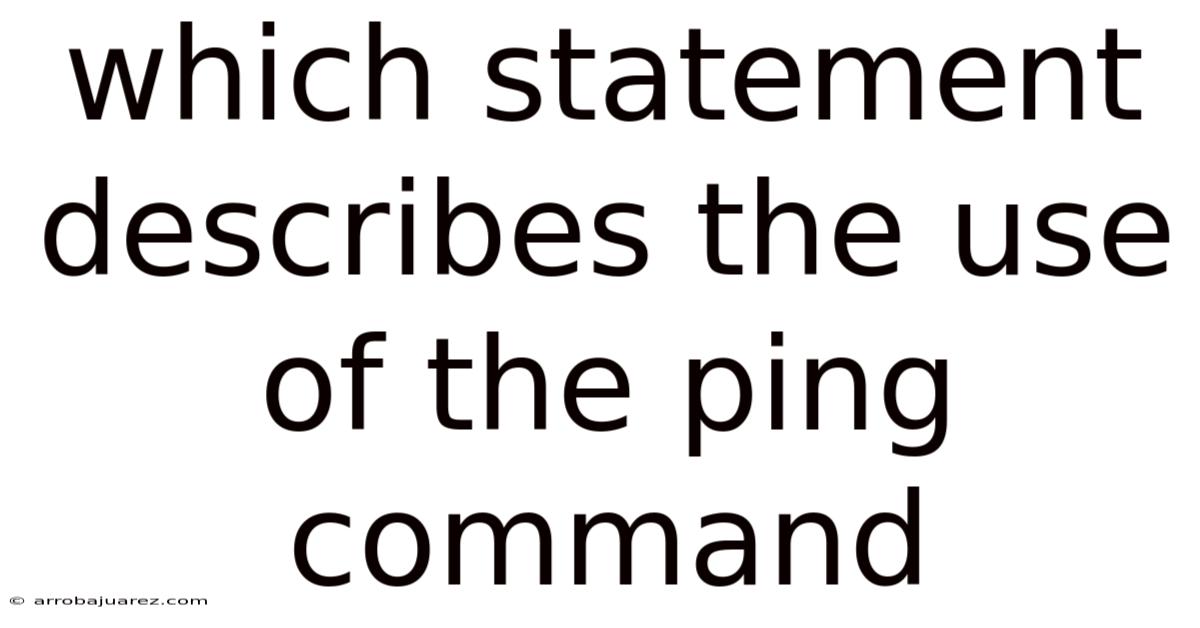
Table of Contents
The ping command is a fundamental network diagnostic tool used to test the reachability of a host on an Internet Protocol (IP) network. It operates by sending Internet Control Message Protocol (ICMP) echo request packets to the target host and listening for ICMP echo reply packets. Let's delve into a comprehensive exploration of the ping command, its functionalities, usage, and significance in network troubleshooting.
Understanding the Ping Command
The core function of ping is to verify if a particular IP address exists and can accept requests. Here's a detailed look at its features:
- Basic Functionality: At its heart,
pingis about sending a small data packet to a specified IP address and waiting for a response. This simple action provides valuable insights into network connectivity. - ICMP Echo Requests and Replies:
pinguses ICMP, specifically echo request and echo reply messages. When youpingan address, an ICMP echo request is sent. If the target is reachable and configured to respond, it sends back an ICMP echo reply. - Round-Trip Time (RTT): One of the key metrics
pingprovides is RTT. This is the time it takes for the echo request to reach the destination and for the echo reply to return to the source. RTT is an indicator of network latency. - Packet Loss:
pingalso reports packet loss, indicating the percentage of packets sent that did not receive a reply. High packet loss suggests network congestion or other connectivity issues. - Hostname Resolution: You can use
pingwith a hostname (e.g., google.com), and it will first resolve the hostname to an IP address using DNS before sending ICMP packets. This helps in verifying DNS resolution as well.
How the Ping Command Works
To fully appreciate the utility of ping, understanding its underlying mechanism is essential:
- Initiation: When you execute the
pingcommand followed by an IP address or hostname, the operating system prepares an ICMP echo request packet. - Packet Transmission: This packet is then transmitted over the network towards the specified destination.
- Target Response: If the destination host is active and reachable, it receives the echo request. Upon receiving the request, it generates an ICMP echo reply packet.
- Reply Transmission: The echo reply is sent back to the source host.
- Analysis and Reporting: The
pingutility on the source host calculates the time elapsed between sending the echo request and receiving the echo reply. This time is the RTT. It also tracks whether all sent packets received a reply, calculating packet loss if any. - Output: Finally,
pingdisplays a summary of the results, including the number of packets sent, the number of packets received, packet loss percentage, and the minimum, average, and maximum RTT values.
Using the Ping Command: Practical Examples
The ping command is versatile and can be used in various scenarios. Here are some common use cases with examples:
Basic Ping Test
To check if a host is reachable, simply use the ping command followed by the IP address or hostname:
ping google.com
This command sends ICMP echo requests to Google's servers. The output will show the RTT for each packet, indicating the network latency to reach Google's servers.
Pinging by IP Address
You can also use ping with an IP address:
ping 8.8.8.8
This sends ICMP echo requests to Google's public DNS server at IP address 8.8.8.8.
Limiting the Number of Pings
By default, ping continues sending packets until manually stopped. You can limit the number of packets sent using the -c option on Unix-like systems or the -n option on Windows:
ping -c 4 google.com # Unix-like systems
ping -n 4 google.com # Windows
These commands send only four ICMP echo requests and then stop.
Changing Packet Size
You can modify the size of the ICMP echo request packet using the -s option (Unix-like) or the -l option (Windows). This can be useful for testing MTU (Maximum Transmission Unit) issues:
ping -s 1000 google.com # Unix-like systems
ping -l 1000 google.com # Windows
These commands send ICMP echo requests with a packet size of 1000 bytes.
Setting a Timeout
You can set a timeout value to wait for a response. If a reply is not received within the specified time, the ping command will report a timeout. This can be done using the -W option (in seconds) on some Unix-like systems:
ping -W 2 google.com
This command waits for a maximum of 2 seconds for a response.
Flood Ping
A flood ping sends packets as quickly as possible without waiting for replies. This is typically used for stress-testing a network. It can be initiated with the -f option (requires root privileges on Unix-like systems):
sudo ping -f google.com
Note that flood pinging can overwhelm a network and should be used with caution and only on networks you have permission to test.
Using Ping to Resolve Hostnames
Ping can also be used to determine the IP address associated with a hostname:
ping example.com
The first line of the output will show the IP address that example.com resolves to.
Interpreting Ping Results
Understanding the results of a ping test is crucial. Here's how to interpret common outcomes:
- Reply from host: Indicates that the target host is reachable and responding to ICMP echo requests. The RTT values indicate the network latency.
- Request timed out: Indicates that no reply was received within the timeout period. This can be due to network congestion, firewall blocking ICMP, or the target host being down.
- Destination host unreachable: Indicates that the network cannot reach the specified host. This can be due to routing issues or the host being offline.
- Unknown host: Indicates that the hostname could not be resolved to an IP address, suggesting a DNS issue.
Ping Command Options: A Comprehensive List
The ping command offers various options to customize its behavior. The availability of these options can vary depending on the operating system. Here's a comprehensive list of commonly used options:
Common Options
-c count: Specifies the number of echo requests to send (Unix-like).-n count: Specifies the number of echo requests to send (Windows).-s packetsize: Specifies the size of the ICMP echo request packet (Unix-like).-l packetsize: Specifies the size of the ICMP echo request packet (Windows).-t: Pings the specified host until stopped (Windows).-W timeout: Sets the timeout in seconds to wait for a reply (Unix-like).-i interval: Specifies the interval in seconds between sending each packet (Unix-like).-f: Flood ping (sends packets as fast as possible; requires root privileges on Unix-like systems).-v: Verbose output (shows additional information).-q: Quiet output (shows only summary statistics).-a: Resolve addresses to hostnames (Windows).-R: Record route (includes the route taken by the packet; Unix-like).
Unix-Like Systems
-d: Set the SO_DEBUG socket option.-m ttl: Set the IP Time To Live (TTL).-p pattern: Specify up to 16 pad bytes to fill out the packet.-r: Bypass normal routing and send directly to a host on an attached network.-S src_addr: Use the specified source address.
Windows
-i TTL: Sets the Time To Live (TTL).-r count: Records the route for count hops.-w timeout: Sets the timeout in milliseconds to wait for each reply.
Advanced Ping Techniques
Beyond basic connectivity tests, ping can be used for more advanced network troubleshooting:
MTU Discovery
The Maximum Transmission Unit (MTU) is the largest packet size that can be transmitted over a network. Using ping with different packet sizes and the "Don't Fragment" (-M do on Unix-like) flag, you can determine the MTU of a path:
ping -M do -s 1472 google.com # Unix-like systems
If the packet is too large, you'll receive a "Packet too big" ICMP error, indicating that the MTU is smaller than the packet size.
Traceroute Alternative
While traceroute is the primary tool for tracing the route a packet takes, ping with a limited TTL can provide similar information:
ping -t 1 google.com # Windows
ping -m 1 google.com # Unix-like systems
By incrementing the TTL value, you can map out the hops a packet takes to reach the destination.
Firewall Testing
ping can be used to test if a firewall is blocking ICMP traffic. If you cannot ping a host behind a firewall, it might be due to the firewall blocking ICMP echo requests or replies.
Network Stress Testing
Using flood ping (ping -f), you can stress-test a network or a specific host. This can help identify potential bottlenecks or vulnerabilities. However, use this technique with caution and only on networks you have permission to test.
The Importance of Ping in Network Troubleshooting
The ping command is an indispensable tool for network administrators and IT professionals. Here’s why it is so important:
- Basic Connectivity Testing: Quickly verifies if a host is reachable on the network.
- Latency Measurement: Provides RTT measurements to assess network latency.
- Packet Loss Detection: Identifies packet loss, indicating potential network issues.
- DNS Resolution Verification: Checks if hostnames can be resolved to IP addresses.
- MTU Discovery: Helps determine the Maximum Transmission Unit (MTU) of a network path.
- Firewall Testing: Detects if firewalls are blocking ICMP traffic.
- Network Troubleshooting: Aids in diagnosing a wide range of network problems, from simple connectivity issues to more complex routing problems.
- Simple and Ubiquitous:
pingis available on virtually every operating system and network device, making it a universal tool for network diagnostics.
Limitations of the Ping Command
While ping is a powerful tool, it has limitations:
- ICMP Blocking: Many firewalls block ICMP traffic, which can make
pingunreliable for testing connectivity to hosts behind those firewalls. - Not a Comprehensive Network Test:
pingonly tests basic reachability and latency. It does not test application-layer connectivity or functionality. - Variable Latency: RTT values can vary depending on network conditions, so a single
pingtest may not provide an accurate assessment of network performance. - Security Concerns: While ICMP is essential for network diagnostics, it can also be used for malicious purposes, such as denial-of-service attacks.
Alternatives to Ping
While ping is a fundamental tool, several alternatives offer more advanced features and capabilities:
- Traceroute: Traces the route a packet takes to reach a destination, showing each hop along the way.
- MTR (My Traceroute): Combines the functionality of
pingandtraceroute, providing continuous RTT and packet loss information for each hop. - Nmap: A powerful network scanning tool that can perform a wide range of tests, including port scanning, OS detection, and vulnerability assessment.
- PathPing: A Windows command-line tool that combines features of
pingandtracerouteto provide more detailed network statistics. - iPerf/JPerf: Tools for measuring network bandwidth and performance.
- TCPing: Similar to
ping, but uses TCP packets instead of ICMP, which can be useful for testing connectivity to specific ports.
Best Practices for Using Ping
To get the most out of the ping command, follow these best practices:
- Understand Your Network: Know the typical RTT values and network topology to better interpret
pingresults. - Use Multiple Pings: Send multiple ICMP echo requests to get a more accurate assessment of network latency and packet loss.
- Check DNS Resolution: Ensure that hostnames are resolving correctly before troubleshooting connectivity issues.
- Test from Multiple Locations: If possible, test connectivity from different locations on the network to isolate problems.
- Consider Firewall Rules: Be aware of firewall rules that may be blocking ICMP traffic.
- Use Appropriate Packet Sizes: Adjust the packet size to test for MTU issues.
- Monitor Network Performance: Use
pingto monitor network performance over time and identify trends. - Combine with Other Tools: Use
pingin conjunction with other network diagnostic tools for a more comprehensive analysis.
Real-World Scenarios
Let's explore some real-world scenarios where the ping command proves invaluable:
Scenario 1: Website Unreachable
Problem: A user reports that a website is unreachable.
Troubleshooting Steps:
pingthe website's hostname (e.g.,ping example.com).- If the
pingfails to resolve the hostname, check DNS settings. - If the
pingresolves the hostname but times out, there may be a network connectivity issue or the website's server might be down. pingthe website's IP address directly to bypass DNS.- If the IP address
pingfails, investigate network routes and firewall configurations.
Scenario 2: Slow Network Performance
Problem: Users are experiencing slow network performance.
Troubleshooting Steps:
pingcritical network devices (e.g., routers, servers) to measure latency.- Monitor RTT values over time to identify periods of high latency.
- Check for packet loss, which can indicate network congestion or hardware issues.
- Use
pingwith different packet sizes to test for MTU issues.
Scenario 3: Server Connectivity Issues
Problem: A server is unable to connect to external resources.
Troubleshooting Steps:
pingthe default gateway to ensure the server can reach the local network.pingexternal IP addresses (e.g., 8.8.8.8) to test internet connectivity.- Check firewall rules to ensure that ICMP traffic is allowed.
- Verify DNS settings to ensure the server can resolve hostnames.
Scenario 4: Diagnosing Intermittent Connectivity
Problem: Intermittent connectivity issues are causing disruptions.
Troubleshooting Steps:
- Run continuous
pingtests to monitor connectivity over time (e.g.,ping -t example.comon Windows). - Analyze
pingresults for patterns of packet loss or high latency during specific times. - Correlate
pingresults with other network monitoring data to identify potential causes.
The Future of Network Diagnostics: Beyond Ping
While ping remains a vital tool, the future of network diagnostics is evolving with more advanced technologies and methodologies. Here are some trends shaping the future:
- AI-Powered Network Monitoring: Artificial intelligence (AI) and machine learning (ML) are being used to analyze network data and identify anomalies, predict potential issues, and automate troubleshooting.
- Cloud-Based Network Monitoring: Cloud-based network monitoring solutions provide centralized visibility and control over distributed networks, enabling proactive issue detection and resolution.
- Software-Defined Networking (SDN): SDN allows for dynamic network configuration and management, enabling automated troubleshooting and optimization.
- Network Automation: Network automation tools and scripts are being used to automate repetitive tasks, such as running
pingtests and analyzing results, improving efficiency and reducing human error. - Enhanced Network Visibility: Tools that provide deeper insights into network traffic, application performance, and user experience are becoming increasingly important for effective network management.
Conclusion
The ping command is an essential tool for network administrators and IT professionals. It provides a quick and easy way to test basic network connectivity, measure latency, and detect packet loss. While ping has limitations, it remains a fundamental tool for diagnosing a wide range of network problems. By understanding how ping works, its options, and its limitations, you can effectively use it to troubleshoot network issues and ensure optimal network performance. As network technologies evolve, ping will continue to be a valuable tool in the network administrator's toolkit, complemented by more advanced diagnostic tools and techniques.
Latest Posts
Related Post
Thank you for visiting our website which covers about Which Statement Describes The Use Of The Ping Command . We hope the information provided has been useful to you. Feel free to contact us if you have any questions or need further assistance. See you next time and don't miss to bookmark.