Write Over A Folder With The Same Name Onedrive
arrobajuarez
Nov 27, 2025 · 12 min read
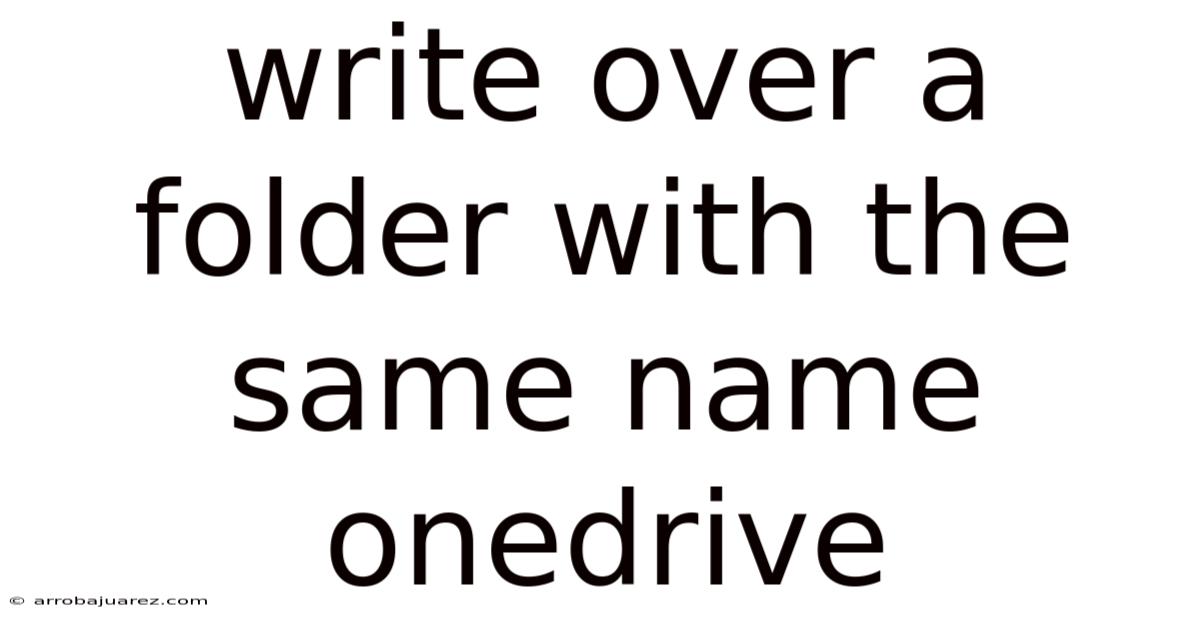
Table of Contents
Overwriting a folder with the same name in OneDrive can seem straightforward, but understanding the nuances and potential outcomes is crucial for preventing data loss and ensuring seamless collaboration. Whether you're a seasoned OneDrive user or just getting started, this comprehensive guide will explore the implications of this action, detailing the steps involved, potential issues, and best practices for managing your files and folders.
Understanding Folder Overwriting in OneDrive
At its core, overwriting a folder in OneDrive involves replacing an existing folder with another that shares the exact same name. This can occur during various scenarios, such as syncing files, manually uploading folders, or restoring data from a backup. The key consideration here is data integrity; knowing how OneDrive handles these situations can save you from unexpected data loss.
OneDrive's default behavior when encountering a folder with the same name depends on several factors, including your settings, the presence of different files within the folders, and whether you're using a personal or business account. Let's dive deeper into these scenarios to provide clarity.
Scenarios Leading to Folder Overwriting
-
Syncing from Multiple Devices: When you sync the same OneDrive account across multiple devices, conflicts can arise if changes are made to folders on different devices simultaneously. For example, if you modify "Project Report" on your laptop and someone else modifies it on their desktop, syncing might lead to overwriting if not handled correctly.
-
Manual Uploads: Manually uploading a folder that already exists in your OneDrive is a common cause of overwriting. If the folder you're uploading contains newer or different files, OneDrive needs to determine how to reconcile the differences.
-
Restoring from Backups: Restoring data from a backup can also lead to overwriting. If the backup contains a folder with the same name as one already in your OneDrive, the restoration process will need to handle this conflict.
-
Collaboration Issues: In collaborative environments, multiple users might work on similar projects, leading to folders with identical names. When these folders are synced or shared, conflicts can emerge, potentially resulting in overwriting.
OneDrive's Default Behavior
OneDrive typically follows these general rules:
-
Files with the Same Name: If a file within the folder has the same name as a file in the destination folder, OneDrive usually keeps both files but renames the uploaded file (e.g., "Document.docx" becomes "Document (1).docx").
-
Folders with the Same Name: When the entire folder shares the same name, OneDrive will typically merge the contents of the two folders. If there are file conflicts within these folders, the same renaming convention applies.
However, these are general behaviors. The actual outcome can be influenced by specific settings and the version of OneDrive you are using.
Step-by-Step Guide to Handling Folder Overwriting
To manage folder overwriting effectively, follow these steps. These guidelines will help you minimize risks and ensure your data remains safe and accessible.
1. Backup Your Data
Before initiating any action that might lead to folder overwriting, always back up your data. This ensures that even if something goes wrong, you can restore your files to their previous state.
-
Manual Backup: Manually copy the folder you plan to overwrite to another location on your computer or an external drive.
-
OneDrive Version History: OneDrive keeps a version history of your files. You can revert to previous versions if needed. To do this:
- Right-click on the file in OneDrive.
- Select "Version history."
- Choose the version you want to restore.
2. Understand the Contents of Both Folders
Before overwriting, take the time to understand the contents of both the source folder (the one you're uploading) and the destination folder (the one in OneDrive).
- Compare File Lists: Manually compare the file lists of both folders. Identify any files that have the same name but different content.
- Check Modification Dates: Pay attention to the modification dates of the files. This can help you determine which version is the most recent.
- Examine Folder Structure: Ensure that the folder structure within both folders is similar or as expected. Discrepancies in folder structure can lead to unexpected outcomes during overwriting.
3. Prepare the Folder for Upload
Once you understand the contents of both folders, prepare the folder you intend to upload to minimize conflicts.
-
Rename Conflicting Files: Rename any files in the source folder that have the same name as files in the destination folder. This will prevent OneDrive from automatically renaming them and help you keep track of different versions.
-
Remove Unnecessary Files: Remove any unnecessary or outdated files from the source folder. This reduces the risk of overwriting important files and simplifies the merging process.
4. Upload the Folder
Now, you can proceed with uploading the folder to OneDrive.
-
Drag and Drop: Drag and drop the folder from your computer into the OneDrive folder in your web browser or File Explorer.
-
Use the Upload Button: Click the "Upload" button in OneDrive and select "Folder" to upload the folder.
-
Monitor the Upload Process: Keep an eye on the upload progress to ensure that all files are transferred correctly.
5. Verify the Overwrite Outcome
After uploading the folder, verify the outcome to ensure that the files have been merged or overwritten as expected.
- Check File Names: Ensure that files with the same name have been renamed correctly (e.g., "Document (1).docx").
- Verify Content: Open a few key files to ensure that their content is correct and that no data has been lost.
- Examine Folder Structure: Make sure that the folder structure within OneDrive is as expected and that all files are located in the correct folders.
Dealing with Common Issues and Errors
While OneDrive generally handles folder overwriting smoothly, you might encounter some common issues and errors. Here's how to troubleshoot them.
1. Sync Errors
If you encounter sync errors during the upload process, try the following:
- Pause and Resume Syncing: Pause the OneDrive sync process and then resume it. This can often resolve temporary glitches.
- Restart OneDrive: Close the OneDrive application and then restart it. This can clear any cached data and resolve sync issues.
- Check Internet Connection: Ensure that you have a stable internet connection. Poor connectivity can interrupt the sync process.
2. File Conflicts
File conflicts can occur when multiple users are working on the same files simultaneously. To resolve these conflicts:
- Communicate with Collaborators: Communicate with your collaborators to understand who made which changes and determine the correct version of the file.
- Use Version History: Use OneDrive's version history feature to revert to previous versions of the file if necessary.
- Manually Merge Changes: Manually merge the changes from different versions of the file into a single, unified version.
3. Missing Files
If you find that some files are missing after the overwrite process, check the following:
- Recycle Bin: Check the OneDrive recycle bin to see if the files were accidentally deleted.
- Version History: Use OneDrive's version history feature to see if previous versions of the files are available.
- Backup: Restore the files from your backup if necessary.
4. Permission Issues
Permission issues can prevent you from overwriting folders or accessing files. To resolve these issues:
- Check Permissions: Ensure that you have the necessary permissions to access and modify the folder and files.
- Contact Administrator: If you are unable to resolve the permission issues yourself, contact your OneDrive administrator for assistance.
Best Practices for Managing Folders in OneDrive
To minimize the risk of folder overwriting and ensure seamless file management, follow these best practices.
1. Maintain a Consistent Naming Convention
Use a consistent naming convention for your files and folders. This makes it easier to identify files and folders, avoid naming conflicts, and maintain a clear folder structure.
- Use Descriptive Names: Use descriptive names that clearly indicate the content of the file or folder.
- Avoid Special Characters: Avoid using special characters in file and folder names, as they can cause compatibility issues.
- Use Dates: Include dates in file and folder names to indicate when the file or folder was created or modified.
2. Organize Your Folders Logically
Organize your folders logically to make it easier to find files and avoid confusion.
- Use a Hierarchical Structure: Use a hierarchical folder structure to organize your files into categories and subcategories.
- Keep Folders Concise: Keep folders concise and focused on a specific topic or project.
- Avoid Overlapping Folders: Avoid creating overlapping folders that contain similar content.
3. Regularly Review and Clean Up Your OneDrive
Regularly review and clean up your OneDrive to remove unnecessary files and folders. This reduces the risk of overwriting important files and keeps your OneDrive organized.
- Delete Unnecessary Files: Delete any unnecessary or outdated files.
- Archive Old Projects: Archive old projects to a separate folder to keep your main OneDrive folder clean.
- Consolidate Duplicate Files: Consolidate duplicate files into a single, unified version.
4. Educate Users on OneDrive Best Practices
If you are using OneDrive in a collaborative environment, educate users on OneDrive best practices to ensure that everyone is following the same guidelines.
- Provide Training: Provide training on how to use OneDrive effectively.
- Establish Guidelines: Establish clear guidelines for file naming, folder organization, and file sharing.
- Encourage Communication: Encourage users to communicate with each other about file changes and potential conflicts.
5. Leverage OneDrive's Collaboration Features
OneDrive offers a range of collaboration features that can help you avoid file conflicts and ensure seamless collaboration.
- Co-authoring: Use the co-authoring feature to allow multiple users to work on the same file simultaneously.
- Sharing Links: Use sharing links to share files and folders with others.
- Comments: Use comments to provide feedback and communicate about file changes.
Scientific Explanation Behind File Management
The principles of file management are deeply rooted in information science and cognitive psychology. Understanding these principles can help you design a more effective file management system.
Information Architecture
Information architecture (IA) is the practice of organizing and structuring information to enable users to find and manage it effectively. The principles of IA can be applied to file management to create a more intuitive and user-friendly system.
- Organization: Organizing files and folders in a logical and consistent manner.
- Labeling: Using clear and descriptive labels for files and folders.
- Navigation: Providing easy-to-use navigation tools to help users find the information they need.
Cognitive Load
Cognitive load refers to the amount of mental effort required to process information. A well-designed file management system can reduce cognitive load by making it easier to find and manage files.
- Simplicity: Keeping the file management system simple and easy to understand.
- Consistency: Maintaining a consistent file structure and naming convention.
- Automation: Automating repetitive tasks, such as file backups and organization.
Human-Computer Interaction
Human-computer interaction (HCI) is the study of how people interact with computers. Applying HCI principles to file management can help you design a system that is more user-friendly and efficient.
- Usability: Ensuring that the file management system is easy to use and understand.
- Accessibility: Making the file management system accessible to users with disabilities.
- Efficiency: Optimizing the file management system for speed and efficiency.
Practical Examples and Case Studies
To further illustrate the principles of folder overwriting in OneDrive, let's examine a few practical examples and case studies.
Case Study 1: Marketing Team Collaboration
A marketing team is working on a new campaign. Each team member is responsible for creating different marketing materials, such as brochures, flyers, and social media posts. To organize their work, they create a folder called "Marketing Campaign" in OneDrive.
-
Challenge: Two team members create different versions of the same brochure. When they upload their versions to the "Marketing Campaign" folder, a file conflict occurs.
-
Solution: The team members communicate with each other to determine the correct version of the brochure. They use OneDrive's version history feature to revert to a previous version of the file if necessary. They also agree on a consistent naming convention for their files to avoid future conflicts.
Example 1: Personal Document Management
An individual uses OneDrive to store personal documents, such as tax returns, bank statements, and medical records. They create a folder called "Personal Documents" in OneDrive.
-
Challenge: The individual accidentally deletes an important tax return from the "Personal Documents" folder.
-
Solution: The individual checks the OneDrive recycle bin to see if the tax return is there. If it is, they restore it to the "Personal Documents" folder. If not, they restore the tax return from their backup.
Case Study 2: Research Project Collaboration
A group of researchers is collaborating on a research project. They use OneDrive to share research data, papers, and presentations. To organize their work, they create a folder called "Research Project" in OneDrive.
-
Challenge: One of the researchers accidentally overwrites the "Research Project" folder with an older version of the folder from their computer.
-
Solution: The researchers restore the "Research Project" folder from their backup. They also implement a policy of regularly backing up their files and folders to avoid data loss.
Future Trends in File Management
As technology evolves, so too will file management practices. Here are some future trends to watch for.
Artificial Intelligence (AI)
AI is being used to automate many aspects of file management, such as file organization, tagging, and searching. AI-powered file management systems can automatically categorize files, suggest relevant tags, and provide personalized search results.
Cloud-Based File Management
Cloud-based file management systems are becoming increasingly popular, as they offer greater flexibility, scalability, and accessibility. Cloud-based systems allow users to access their files from anywhere, collaborate with others in real-time, and automatically back up their data.
Blockchain Technology
Blockchain technology is being used to create more secure and transparent file management systems. Blockchain can be used to verify the integrity of files, track file changes, and control access to files.
Integration with Productivity Tools
File management systems are becoming increasingly integrated with productivity tools, such as email clients, calendar applications, and project management software. This integration makes it easier to manage files and collaborate with others.
Conclusion
Overwriting a folder with the same name in OneDrive requires a thorough understanding of the process, potential outcomes, and best practices. By following the guidelines outlined in this article, you can minimize the risk of data loss and ensure seamless collaboration. Remember to always back up your data, understand the contents of both folders, and verify the overwrite outcome. Embrace best practices like maintaining a consistent naming convention and educating users to enhance file management efficiency. As technology continues to advance, staying informed about future trends in file management will empower you to leverage innovative solutions for greater productivity and security. By taking these steps, you can master the art of folder management in OneDrive and maintain control over your valuable data.
Latest Posts
Latest Posts
-
How Is A Worm Different From A Trojan
Nov 27, 2025
-
At Stp Temperature And Pressure Have The Values Of
Nov 27, 2025
-
What Do Angles Of A Triangle Add Up To
Nov 27, 2025
-
Fermentation In Yeast Can Occur Without
Nov 27, 2025
-
Which Combining Form Means Lymphatic Vessels And Ducts
Nov 27, 2025
Related Post
Thank you for visiting our website which covers about Write Over A Folder With The Same Name Onedrive . We hope the information provided has been useful to you. Feel free to contact us if you have any questions or need further assistance. See you next time and don't miss to bookmark.