You Open A Document To Find The Text Illegible
arrobajuarez
Nov 20, 2025 · 8 min read
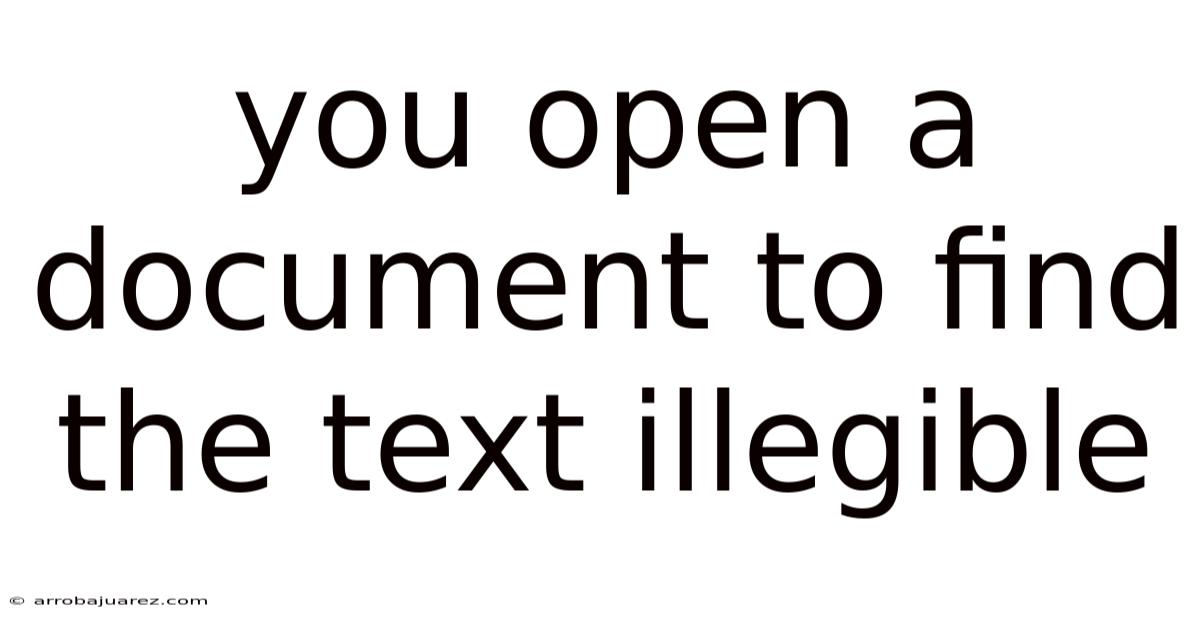
Table of Contents
Imagine the frustration: you double-click a crucial document, the digital equivalent of unsealing a scroll containing vital information, only to be met with a screen full of gibberish. Illegible text, a digital hieroglyphic, stands between you and the data you desperately need. This frustrating scenario, more common than many realize, can stem from a variety of causes, ranging from simple encoding errors to more complex corruption issues. This article will delve into the reasons behind illegible text in documents, provide practical troubleshooting steps, and offer preventative measures to safeguard your valuable data.
Understanding the Roots of Illegible Text
Before diving into solutions, it's essential to understand the potential culprits behind the garbled mess on your screen. The root cause often dictates the most effective recovery strategy. Here are some of the most common reasons why a document might display illegible text:
-
Character Encoding Issues: This is perhaps the most frequent offender. Character encoding is the system that maps characters (letters, numbers, symbols) to numerical values that computers can understand. Different encodings exist (e.g., UTF-8, ASCII, ISO-8859-1), and if the encoding used to display the document doesn't match the encoding used to save it, characters will be misinterpreted, resulting in illegible text. Imagine trying to read a sentence written in Spanish but interpreting it using English grammar rules; the result would be nonsensical.
-
Font Problems: Documents rely on specific fonts to render text correctly. If the required font is missing from your system, the document viewer will substitute it with a default font. This substitution can lead to distorted characters, incorrect spacing, or even boxes representing missing glyphs. Corrupted font files can also cause similar issues.
-
File Corruption: Like any digital data, documents are susceptible to corruption. This can occur due to various factors, including hardware failures, software glitches, incomplete saves, or viruses. Corruption can scramble the data within the file, rendering the text unreadable.
-
Software Incompatibility: Older document formats or proprietary file types might not be fully supported by newer software versions, or vice versa. This incompatibility can lead to misinterpretation of the document's structure and content, resulting in illegible text.
-
Document Conversion Errors: Converting a document from one format to another (e.g., from PDF to Word) can sometimes introduce errors, especially if the conversion process is not handled correctly or if the software used is unreliable.
-
Hardware Issues: Although less common, hardware problems such as a failing hard drive or faulty RAM can occasionally contribute to file corruption and, consequently, illegible text.
Troubleshooting Steps: Deciphering the Digital Code
When confronted with a document displaying illegible text, don't panic. Systematically work through the following troubleshooting steps to identify and potentially resolve the issue:
1. Identify the File Type and Origin:
-
File Extension: The file extension (e.g., .docx, .txt, .pdf) provides crucial information about the document's format. Knowing the file type helps narrow down the possible causes and appropriate solutions.
-
Origin: Where did the document come from? Was it downloaded from the internet, received via email, or created locally? Understanding the source can offer clues about the encoding or software used to create the file. If received from someone else, ask them what program they used to create it, and what encoding they used, if any.
2. Try Opening the Document with Different Software:
-
Alternative Programs: The problem might be specific to the software you're currently using. Try opening the document with a different program that supports the same file type. For example, if you're using Microsoft Word and the text is illegible, try opening it with LibreOffice Writer, Google Docs, or even a simple text editor like Notepad (for text-based files).
-
Updated Software: Ensure that the software you're using is up-to-date. Software updates often include bug fixes and improved compatibility with various file formats.
3. Experiment with Character Encoding:
-
Encoding Settings: Many text editors and word processors allow you to specify the character encoding used to open a file. Look for options like "Encoding," "Character Set," or "Text Encoding" in the "Open" or "Import" dialog box.
-
Common Encodings: Try opening the document with different encodings, such as:
- UTF-8: A widely used encoding that supports a vast range of characters.
- ASCII: A basic encoding for English characters and common symbols.
- ISO-8859-1 (Latin-1): A popular encoding for Western European languages.
- Windows-1252: Another encoding commonly used for Windows systems.
- UTF-16: An encoding that uses two bytes per character.
-
Iterative Approach: Systematically try each encoding until you find one that renders the text correctly. This might require some trial and error.
4. Check for Font Issues:
-
Missing Fonts: If you suspect a missing font is the culprit, the document might display a message indicating that a specific font is not available.
-
Install Missing Fonts: If you know the name of the missing font, search for it online and download it from a reputable source. Install the font on your system and try opening the document again.
-
Font Substitution: Some programs allow you to specify a default font to use when a required font is missing. Experiment with different default fonts to see if it improves readability.
-
Corrupted Fonts: Corrupted font files can also cause problems. Try reinstalling the font or replacing it with a known good copy.
5. Repair or Recover the Document:
-
Built-in Repair Tools: Many word processors have built-in repair tools that can attempt to fix corrupted documents. Look for options like "Open and Repair" or "Recover Text from Any File" in the "Open" dialog box.
-
Third-Party Recovery Tools: Several third-party data recovery tools specialize in repairing corrupted documents. These tools often employ more sophisticated algorithms and can be effective in recovering data from severely damaged files.
-
Text Extraction: If all else fails, try extracting the text from the document using a text extraction tool. This might not preserve formatting, but it can at least recover the raw text content.
6. Consider File Conversion:
-
Convert to a Different Format: If the document is in an older or less common format, try converting it to a more modern and widely supported format, such as .docx or .txt.
-
Online Conversion Tools: Numerous online file conversion tools are available. However, be cautious when using these tools, as they might pose privacy risks. Avoid uploading sensitive or confidential documents to untrusted websites.
7. Scan for Malware:
- Malware Scan: Although less likely, it's possible that malware could be responsible for corrupting the document. Run a thorough scan of your system using a reputable antivirus program.
8. Check Hardware Health:
- Hardware Diagnostics: If you suspect a hardware problem, run diagnostic tests on your hard drive and RAM to check for errors.
Preventative Measures: Protecting Your Digital Documents
Prevention is always better than cure. By implementing the following preventative measures, you can significantly reduce the risk of encountering illegible text in your documents:
-
Use Standard File Formats: Stick to widely supported file formats like .docx, .txt, .pdf, and .odt (OpenDocument Text) whenever possible. These formats are less prone to compatibility issues.
-
Choose the Right Encoding: When saving text-based files, always choose a suitable character encoding, such as UTF-8. This encoding is highly versatile and supports a wide range of characters.
-
Embed Fonts: If your document relies on specific fonts, consider embedding the fonts within the document file. This ensures that the document will be displayed correctly even if the fonts are not installed on the recipient's system.
-
Regular Backups: Regularly back up your important documents to a separate storage device or cloud service. This provides a safety net in case of file corruption or data loss.
-
Safe Computing Practices: Practice safe computing habits to protect your system from malware and other threats. This includes installing a reputable antivirus program, keeping your software up-to-date, and being cautious when opening email attachments or downloading files from the internet.
-
Use Reliable Software: Choose reputable and well-maintained software for creating and editing your documents. Avoid using pirated or untrusted software, as it might be more prone to bugs and security vulnerabilities.
-
Properly Shut Down Your Computer: Avoid abruptly shutting down your computer, as this can sometimes lead to file corruption. Always use the proper shutdown procedure.
-
Check for Disk Errors: Periodically run disk error checking utilities to identify and fix potential problems on your hard drive.
-
Test File Transfers: When transferring files, especially large ones, verify that the transfer was successful and that the file is not corrupted. You can use checksum utilities to compare the checksums of the original and transferred files.
Advanced Techniques: When All Else Fails
If the above troubleshooting steps fail to resolve the issue, you can try some more advanced techniques, although these might require technical expertise:
-
Hex Editor Analysis: A hex editor allows you to view and edit the raw data within a file. By examining the hexadecimal representation of the document, you might be able to identify patterns or structures that indicate the cause of the illegible text. However, this requires a deep understanding of file formats and data encoding.
-
Data Recovery Services: If the document is critically important and you've exhausted all other options, you can consider hiring a professional data recovery service. These services have specialized tools and expertise to recover data from severely damaged files.
Conclusion: Recovering from the Digital Abyss
Encountering illegible text in a document can be a frustrating experience, but it's not always a hopeless situation. By understanding the potential causes, systematically following the troubleshooting steps outlined in this article, and implementing preventative measures, you can significantly increase your chances of recovering your valuable data and safeguarding your digital documents for the future. Remember to approach the problem methodically, try different solutions, and don't hesitate to seek help from online resources or technical experts if needed. With persistence and a bit of detective work, you can often decipher the digital code and retrieve the information hidden within the illegible text.
Latest Posts
Latest Posts
-
Ap Physics 1 Review Packet 04
Nov 20, 2025
-
Staffing Appraising Compensation And Training And Development Are Types Of
Nov 20, 2025
-
The Reaction Of A Certain Alcohol With Hbr
Nov 20, 2025
-
Label Each Carbon Atom With The Appropriate Hybridization
Nov 20, 2025
-
Which Of The Following Types Of Activities Between Businesses
Nov 20, 2025
Related Post
Thank you for visiting our website which covers about You Open A Document To Find The Text Illegible . We hope the information provided has been useful to you. Feel free to contact us if you have any questions or need further assistance. See you next time and don't miss to bookmark.